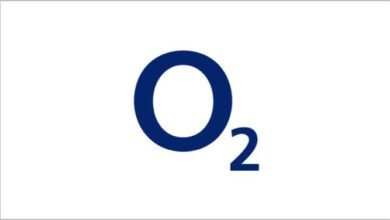Looking for how to copy text from image or documents both on Android and iPhone? Your search stop here as I will be showing you two ways to extract texts from image.
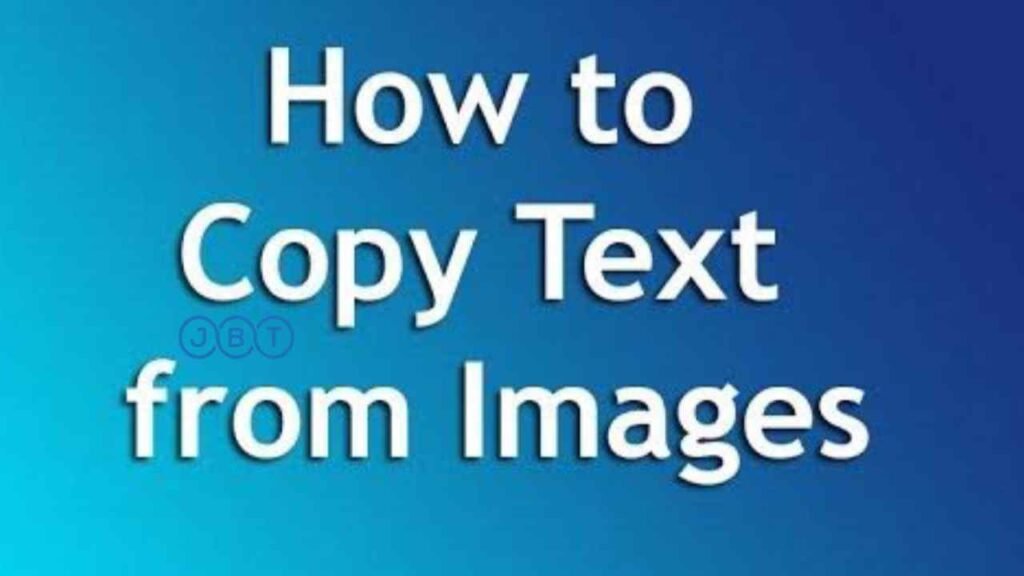
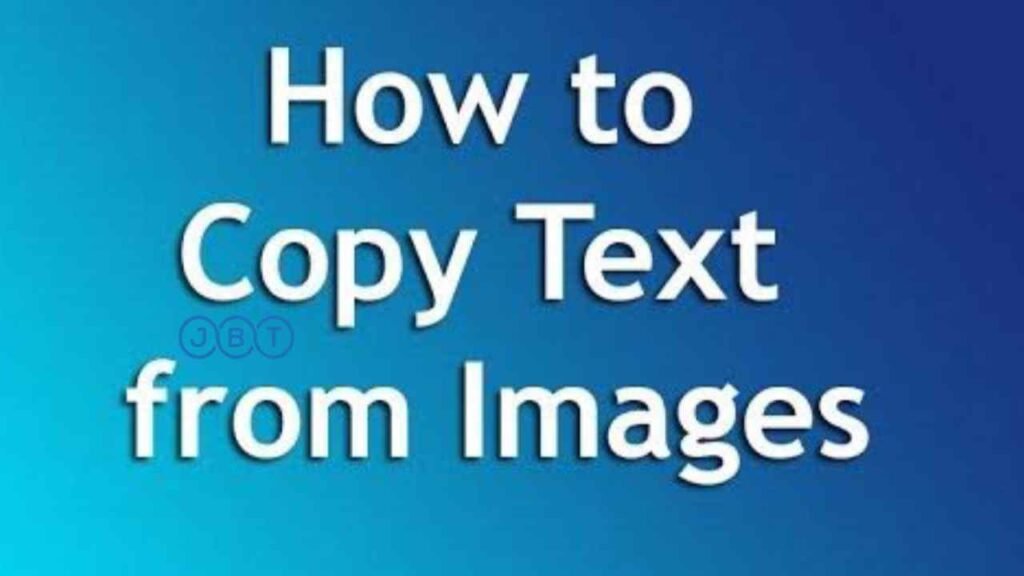
Don’t worry about the operating system (OS) your device uses, be it iPhone, Android or Windows there is something for you.
Let’s dive in the first method. With the first method you get answers to the following questions – how to copy text from image on iPhone? How to copy text from image on Android? How to copy text from image on windows? check out 10 Best Freelance Websites to Find Work in 2022
Method 1
This method work on all operating system, because it’s a website tool,
Know as Brandfolder!
What is Brandfolder?
Brandfolder is an online tool that helps you extract text from image, documents and PDF files
How to Use Brandfolder?
Using Brandfolder is easy all you needed do is to visit Brandfolder.com, then you want to upload the image or file you want to copy text from and the tool will help you out by pulling the text from the uploaded image or file.
Once extracted, you can then copy it to your clipboard with a single click.
How to use Brandfolder summary
- Visit Brandfolder.com
- Upload image or file
- Copy the results
Method 2
Method 2 is for Android users only. This method involved using an Android app, the app is free and can be downloaded from Appstore.
The name of the app is – ‘Copy Text On Screen’.
What is Copy Text On Screen App?
Copy Text On Screen is an Android app that helps to extract text on any image or photos. The app is free to download.
How to Use Copy Text On Screen App?
Copy Text On Screen App is easy to use, first you want to download the app to your Android phone (can be downloaded from Google play store or other app store), next you want to install and launch it after wish you should click on the gallery icon at the bottom right to upload your file, them crop and click on copy. With that you are good.
How To Use Copy Text On Screen App Summary
- Download the app
- Install and launch it
- Upload file & crops
- Click on copy text
Conclusion.
The two method mention here are good ways you can copy text from image on Android and iPhone. While one is app the other is website. So it’s up to you to choose which of the method you are comfortable with. check out TOP 5 MISTAKES FIRST-TIME iPHONE USERS MAKE