

Since it launched in 2007 to date, iPhone has been the synonym for premium smartphone from its design to key specifications.
Over the years the Cupertino-based company has managed to ship over 2.2 billion units since it launch in 2007, that production figure show that iPhone is a phone that is owned by many. Research have shown that huge amount of individuals switch to iPhone/iOS from Android every year.
Meanwhile for some of those using iPhone for the first time may face some difficulties and make mistakes when getting their hands on it at first, if you are new to iOS, don’t worry we got you, here are TOP 5 MISTAKES FIRST-TIME IPHONE USERS MAKE
1. Don’t make use of the mute switch

On like Android smartphones, there is mute switch on iPhone that is located above the volume rocker on the left side of the iPhone.
According to the Apple user manual, the mute switch is use to quickly mute ringtones and notification sounds. However, you should know that the alarm is not affected, the alarm will still sound even when the switch is ON.
Fact; Just turning the iPhone volume down won’t silent your notifications, switch ON the mute switch will.
2. Not Making Full Use Of iCloud Storage Space

As you may know iCloud is where your data such as photos, messages, app data, and more are stored. Plus, it help in backing up your iPhone automatically every night when there is Wi-Fi.
Facts; All information stored in ICloud are securely encrypted
And you can store almost anything you want in it as long as you have enough storage space. To upload a file, you only have to open the Files app and tap “iCloud” under the “Browse” tab. After which you are good to go..
3. Not Making Use Of Find My IPhone

Many new iPhone Users ignore enabling “Find my iPhone” feature. Fact is it’s a useful feature that should not be ignored. Especially starting from iOS 15, the feature has the ability to track your iPhone 11 or newer models for hours even after the battery is dead. Likewise, you can find the iPhone even when it has no connectivity to a cellular network or WI-FI service
To enable this feature on your iPhone, go to Settings > [your name] > Find My > Find My iPhone, then enable the feature.
4. Buying wrong/fake Accessories

Apple users are now able to tell if an accessories is fake or not. There is a support known as Magsafe, If you bought an iPhone 12 or later (excluding the iPhone SE model), your phone will have support MagSafe. Magsafe lets you connect accessories like chargers, wallets, and batteries to your iPhone. The feature works by using a circular magnet ring located at the rear area of your iPhone (In-built ) and MagSafe-compatible accessories. Do not buy accessories that don’t support MagSafe.
Also you should not buy an uncertified chargers/cable, such can cause serious damage to your iPhone.
Wondering how to tell if an accessories is not genuine/original don’t worry, Apple has what is called Made For IPhone (MFi) support, this feature certifies products to work with iPhones. MFi accessories ensure compatibility with your iPhone and ensure it doesn’t set your phone’s battery on fire.
5. Clicking On Pop-up Notification Without Reading

Most First-time iPhone Users Click on the pop-up notifications without reading full information. Apple takes privacy very seriously. When downloading or opening an app for the first time, you will get tons of pop-up windows asking permission to perform various actions. You shouldn’t just be accepting everything without reading. Instead, you should read what it asks for and act correspondingly.
THANKS for reading this far we hope this is useful to you.






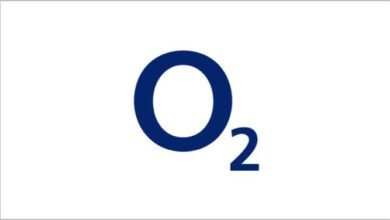
One Comment