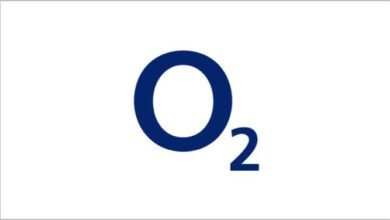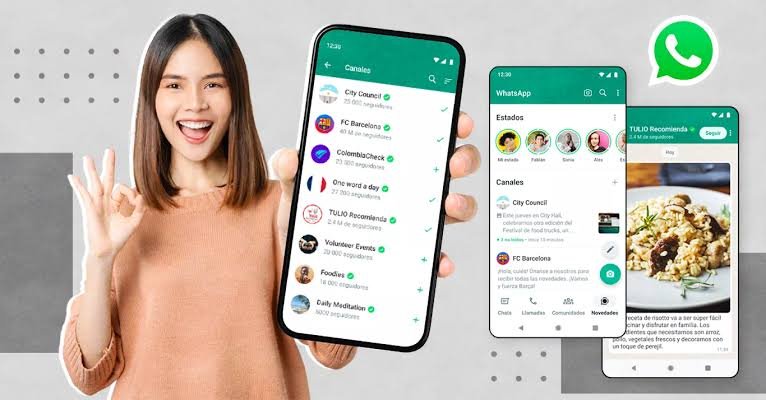
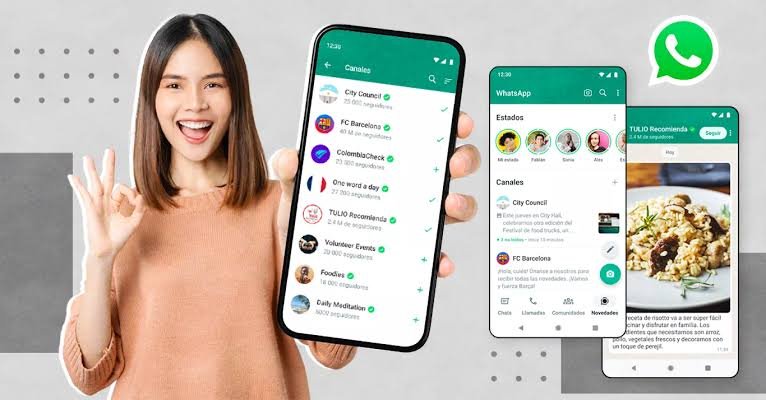
How to create WhatsApp channel: The WhatsApp channel is a new tool that was recently introduced by Meta on 14 Sept, 2023. This WhatsApp Telegram-like channel allows users to follow brands, celebrities, and anyone for direct updates from them.
With this new tool from WhatsApp, users can also build/create a community of their own, growing personal audiences for themselves. Within the first few hours well-known brands and public personalities have already signed up, including Netflix, football clubs like Man City, Real Madrid, FC Barcelona, comedians like Broda Shaggi, and the chief executive of WhatsApp’s developer Meta, Mark Zuckerberg has also joined.
Hence, we know that someone like yourself may want to join too, that is why in this how-to guide, I will be showing you How To Create a WhatsApp channel step by step. First, let’s understand what WhatsApp channel is.
What is channels in WhatsApp?
What exactly are WhatsApp Channels? Well, WhatsApp channel are like a broadcasting tool within WhatsApp, allowing you to share information with a larger audience, unlike the one-on-one private messaging. These channels are a way for individuals and organizations to connect with people who want to receive their updates. To ensure that your channel messages are suitable for a wide audience, it’s important for channel administrators to follow some guidelines.
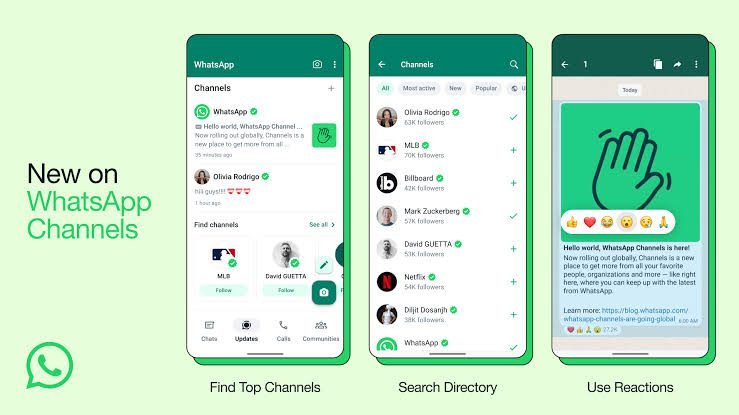
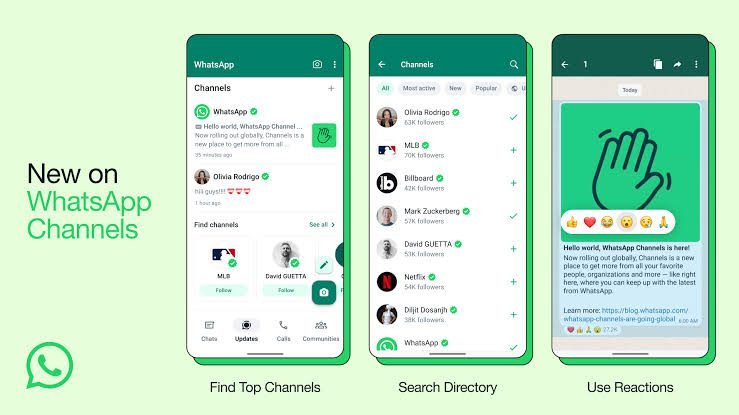
Now we know what WhatsApp channel is let’s dig in to the topic of the day, How To Create A WhatsApp channel ?, first let’s find out how to create WhatsApp channel on IPhone, next will be How To Create A WhatsApp Channel On Android, and How To Create A WhatsApp channel On Web
How to create WhatsApp channel on iPhone
To create a WhatsApp channel on your iPhone, follow these simple steps:
- 1. Launch WhatsApp on your iPhone, and navigate to the Updates tab.
- 2. Look for the ‘+’ sign and tap on it, then select “Create Channel.”
- 3. Start by tapping “Get Started,” and then follow the step-by-step instructions provided on your screen.
- 4. To personalize your channel, give it a unique name during the setup process. Remember that you can change this name later if needed.
- 5. Now, you have the option to customize your channel further. You can do this by adding a brief description to let potential followers know what your channel is all about.
- 6. You can also enhance the visual appeal of your channel by adding an icon. You can choose an image from your iPhone or even from the web to make your channel stand out.
- 7. Finally, tap on “Create Channel,” and you’re all set!
These steps will guide you through the process of creating a WhatsApp channel on your iPhone easily.
How to create WhatsApp channel on Android
If you’re using an Android device and want to create a WhatsApp channel, follow these straightforward steps:
- 1. Begin by opening WhatsApp on your Android phone and navigating to the Updates tab.
- 2. Look for the ‘+’ sign and tap on it, then select “New channel.”
- 3. Initiate the process by tapping “Get Started,” and then proceed by following the on-screen instructions provided.
- 4. To give your channel a unique identity, add a channel name during the setup. Keep in mind that you can always change this name later if necessary.
- 5. Next, it’s your choice whether to customize your channel immediately. You can opt to add a description that provides a brief insight into what your channel is all about.
- 6. To make your channel visually appealing, consider adding an icon. You can select an image from your Android device or even from the web to make your channel stand out.
- 7. To wrap it up, tap on “Create channel,” and that’s it!
By following these steps, you’ll easily create a WhatsApp channel on your Android device.
How to create WhatsApp channel on the Web/Desktop
To create a WhatsApp channel on the web or desktop, follow these simple steps:
- 1. Start by opening WhatsApp Web and navigate to the Channels section by clicking on the Channels icon.
- 2. Click the ‘+’ sign and then select “Create channel.”
- 3. Click “Continue” and follow the on-screen prompts that guide you through the setup process.
- 4. To give your channel a distinct identity, add a channel name during the setup. Remember that you can modify this name later if needed.
- 5. Now, you have the option to customize your channel. You can choose to add a description that provides a brief overview of what your channel is all about.
- 6. Enhance the visual appeal of your channel by adding an icon. You can select an image either from your computer or from the web to make your channel visually appealing.
- 7. To finalize the process, click on “Create channel,” and you’re all set!
By following these steps, you can easily create a WhatsApp channel on the web/desktop, allowing you to connect with your audience in a convenient and efficient manner.
With the above step by step guide you can easily create a WhatsApp channel, be it on Android, iPhone, desktop or web. Now let’s put an answer to some of the question you might have on WhatsApp channel.
Features of WhatsApp channels
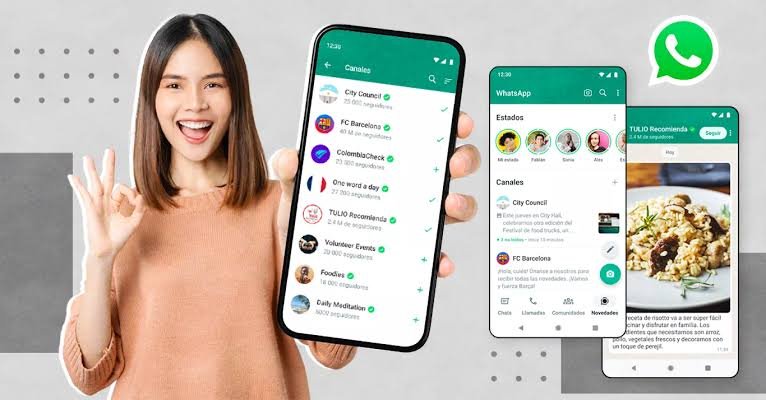
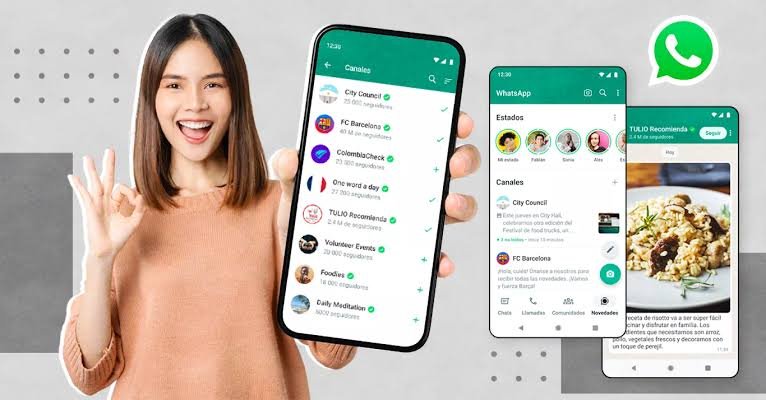
1. Reactions: WhatsApp Channels now include the Reactions feature. Users can express their feelings using emojis when interacting with channel updates. Importantly, these reactions remain private and are not visible to other followers, ensuring personal expression without public display.
2. Editing: A forthcoming feature for admins, Editing allows them to make updates or corrections to their channel messages for a duration of up to 30 days. After this period, WhatsApp automatically removes these messages from its servers, ensuring content accuracy over time.
3. Forwarding: When users choose to forward a channel update to chats or groups, it automatically includes a link back to the channel. This makes it easy for recipients to discover more about the channel’s content, fostering engagement and discovery.
4. Enhanced Directory: WhatsApp Channels offer an Enhanced Directory that tailors channel recommendations to users based on their geographical location or country. Additionally, users have the ability to explore channels categorized as new, most active, or popular, helping them find content that aligns with their interests and preferences.
These features collectively enhance the functionality and accessibility of WhatsApp Channels, making them a cool tool for content creators and administrators to engage with their audiences effectively.
What is the difference between WhatsApp channel and chat?
The key distinction between WhatsApp channels and chats lies in their visibility and participants.
1. WhatsApp Chats: Chats are private conversations that occur either one-on-one or within a group. They are exclusively between you and the person or people you are communicating with. Chats are ideal for personal or direct interactions, ensuring that your messages remain confidential.
2. WhatsApp Channels: In contrast, WhatsApp channels facilitate public conversations. These channels are designed for broadcasting messages to a wider audience. When you post in a channel, your messages are visible to everyone who follows that channel. This openness makes channels perfect for disseminating information or engaging with a broad community.
Who can create a WhatsApp channel?
Creating a WhatsApp Channel is subject to certain limitations as of now. WhatsApp Channels are currently available in specific countries and are limited to a select group of administrators. It’s important to note that this feature may not be accessible to everyone at this time.
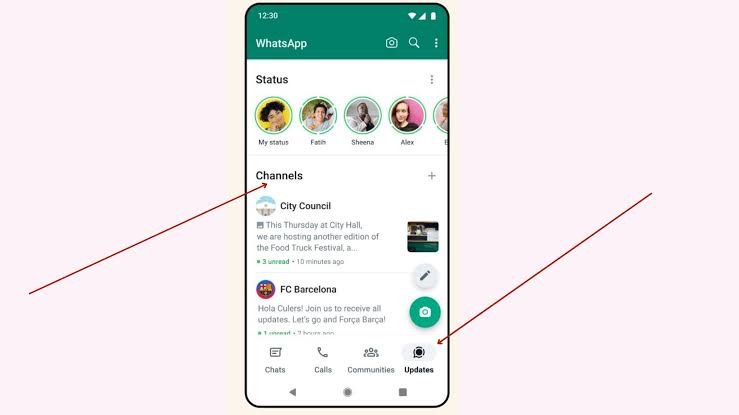
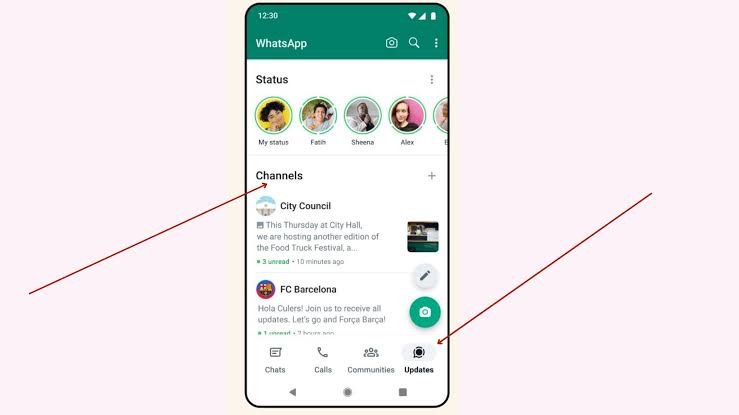
If you’re interested in using WhatsApp Channels and it’s not available to you yet, you have the option to join the waitlist. By doing so, you’ll be notified as soon as WhatsApp Channels becomes available to you.
How do I join a channel on WhatsApp?
If you’re wondering how to join a WhatsApp channel, follow these straightforward steps:
- 1. Start by opening WhatsApp and go to the Updates tab.
- 2. Look for the ‘+’ sign, and when you click on it, you’ll find the option to explore and join channels.
- 3. Browse through the available channels and click on the ‘+’ sign next to the channel’s display picture to join.
Where can I see WhatsApp channels
To access WhatsApp channels, head over to the Updates tab, which was previously known as the Status tab. This is where you’ll discover the channels you follow and their updates.
By default, notifications from these channels are muted. If you’d like to receive notifications about new updates from the channels you follow, you have the option to manually enable notifications for each specific channel. This way, you can stay informed and up-to-date with the content you’re interested in.
How WhatsApp Channels handle privacy
WhatsApp Channels prioritizes user privacy by ensuring that you can follow channels without revealing your phone number to individuals who are not in your contact list. This means that your personal contact information remains confidential when you choose to engage with channels, enhancing your privacy and security on the platform.