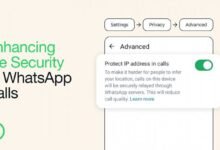How to increase RAM on phone; Virtual RAM Android; Is your Android smartphone acting sluggish lately? Are your Apps crashing or stuttering? One of the possible causes of such could be running out of RAM (random access memory). Now you know you may be wondering How to increase RAM on a phone. what is Virtual RAM Android?
Stop wondering as this article will talk about How to increase RAM on Android and some helpful tricks to give your Android device a RAM upgrade and speed boost your device!
As an avid smartphone user myself, I’ve researched the most effective ways to increase RAM that is supported in Android and make a noticeable difference. I have come to find out that the following ways work best, so keep reading as I’ll walk you through how to activate Virtual RAM, clear space by deleting junk files, use RAM boosters, and more tips to turbocharge your phone performance by maximizing available memory.
How to increase RAM on phone; Virtual RAM Android
1. Leverage Virtual RAM to increase RAM on phone
One of the most effective ways to add some “extra RAM” on many modern Android devices is by activating Virtual RAM, also known as RAM Plus or Virtual RAM Android. Here’s how it works…
Virtual RAM allows your phone to “borrow” a portion of your internal storage and use it as additional RAM. So by sacrificing a bit of your internal storage space, you can increase your smartphone’s usable RAM thereby increasing your device’s performance for active apps and processes.
In this era of Virtual RAM, many Android phone makers like Samsung, Xiaomi, Realme, Tecno, and others now offer a Virtual RAM setting built into the operating system or launcher. Activating Virtual RAM is a quick and easy way to instantly boost your phone performance when multitasking or using RAM-intensive apps.
How to add virtual RAM to your Android if your phone doesn’t support virtual RAM technology?
- First, Download The App; SWAP – No ROOT
- Next install the Swap app
- Next enter the amount of RAM to want to increase to
- Next click on create
After which your mobile phone will generate a Swap file that will serve as RAM space. With this you are good.
Note: Virtual RAM isn’t an indefinite fix since your internal storage space is finite. But this can provide a handy speedup in a pinch when you need more active memory. Look in your phone’s settings to see if there’s a Virtual RAM toggle and toggle it.
2. Increase RAM by Deleting Unneeded Apps and Files
Another way to increase RAM on a phone and add more usable RAM is by deleting apps, photos, videos, and any other data hogging up storage that is not needed. The more you can clear out, the more RAM space you will come to have.
I recommend going on an app purge by removing any app you don’t need. You can also clear the cache and data of apps you keep. For photos, delete blurry ones or images you never look at. Offload videos you don’t watch to a hard drive. Removing junk liberates your storage, RAM, and performance
3. Use a Task Killer or App Manager to Shut Down Active Programs
Sometimes apps get “stuck” running in the background which monopolizes RAM and slows things down. Using an app manager or task killer can force stop apps that run in the background thereby freeing up your RAM storage.
Popular options like Advanced Task Killer, CCleaner, Clean Master, and others let you see apps that are running and shut them down with one tap. They can also automatically clear out RAM-hogging apps when not in use.
4. Add More RAM with a Phone Upgrade
If you need an endless supply of ultra-fast RAM increase, upgrading to a new phone with 6GB+ memory may ultimately be needed for smooth multitasking and gaming. Many affordable mid-range Android phones now offer large RAM space.
Top-tier flagship phones boast insane RAM specs like 12-16GB for unlimited simultaneous apps and hundreds of browser tabs. Your wallet will feel the hit, but performance will soar!
Conclusion

With the four steps mentioned above you can freely increase RAM on Android without spending money.