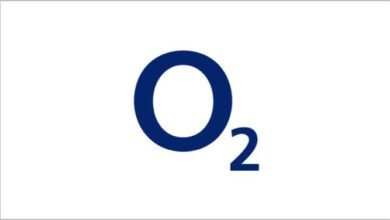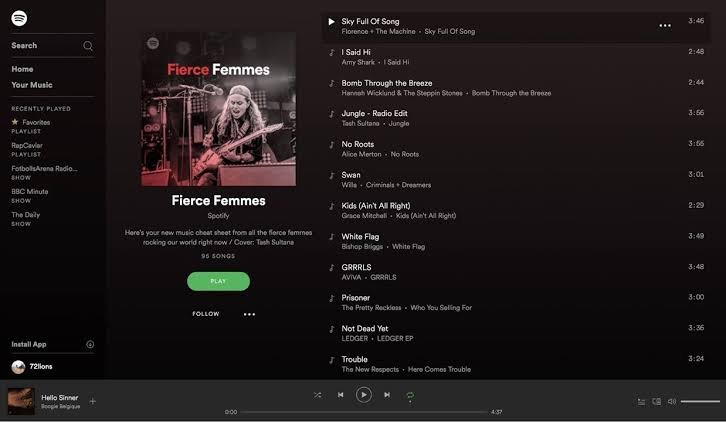
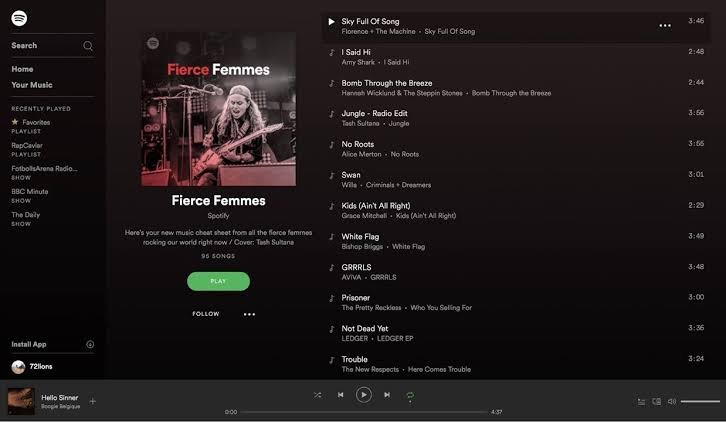
A Guide on How to Use the Spotify Web Player: Music has the power to uplift our spirits, set the mood, and transport us to different worlds. Spotify, one of the world’s leading music streaming platforms, offers a convenient way to access a vast library of songs, playlists, and podcasts. In this guide, we will explore how to use the Spotify Web Player to enjoy your favorite tunes right from your web browser, without the need to install any additional software.
Getting Started with Spotify Web Player
Using Spotify Web Player is easy and doesn’t require any special technical skills. Here’s how you can get started:
1. Open Your Web Browser
Launch your preferred web browser on your computer. Spotify Web Player works with most modern browsers, including Google Chrome, Mozilla Firefox, Microsoft Edge, and Safari.
2. Visit the Spotify Website
In the address bar, type “www.spotify.com” and press Enter. You will be directed to Spotify’s official website.
3. Log In or Sign Up
If you already have a Spotify account, click on the “Log In” button and enter your credentials. If you don’t have an account, you can sign up for free or choose a premium plan for additional features.
Using the Spotify Web Player
Once you’re logged in, using the Spotify Web Player is a breeze. Here’s what you can do:
1. Search for Music
At the top of the Spotify Web Player interface, you’ll find a search bar. You can type in the name of your favorite artist, song, or album, and Spotify will display relevant results.
2. Create Playlists
To create your own playlists, click on the “Your Library” option on the left sidebar, then select “Playlists.” Click the “Create Playlist” button, give it a name, and start adding songs.
3. Explore Playlists and Discover New Music
Spotify offers a wide range of curated playlists based on genres, moods, and activities. Browse through these playlists and discover new tracks to enjoy.
4. Control Playback
The playback controls are located at the bottom of the screen. You can play, pause, skip tracks, adjust volume, and repeat or shuffle your playlist.
5. Follow Artists and Friends
Stay updated with your favorite artists by following them on Spotify. You can also connect with friends to see what they’re listening to and share your music discoveries.
6. Use Keyboard Shortcuts
Spotify Web Player supports various keyboard shortcuts for easy navigation. Press “Ctrl + ?” on Windows or “Cmd + ?” on Mac to view the list of shortcuts.
Conclusion
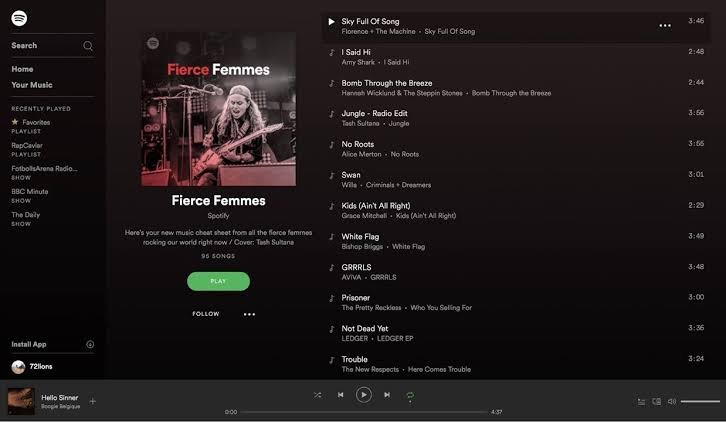
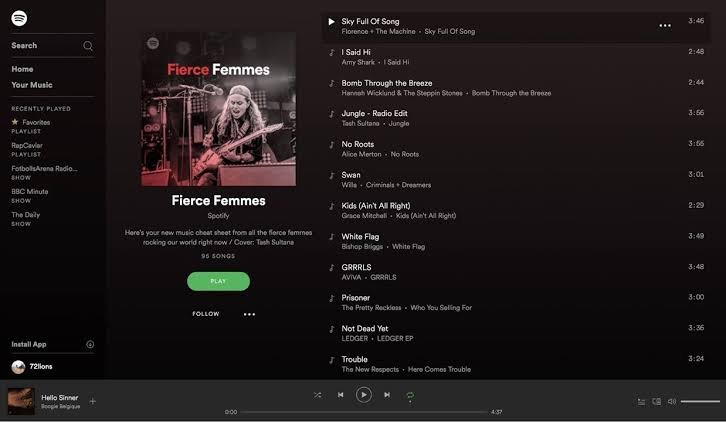
Using the Spotify Web Player opens up a world of music and entertainment right in your web browser. Whether you’re working, studying, or just relaxing, you can access your favorite tunes hassle-free.