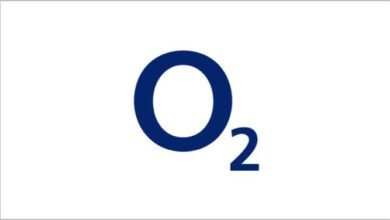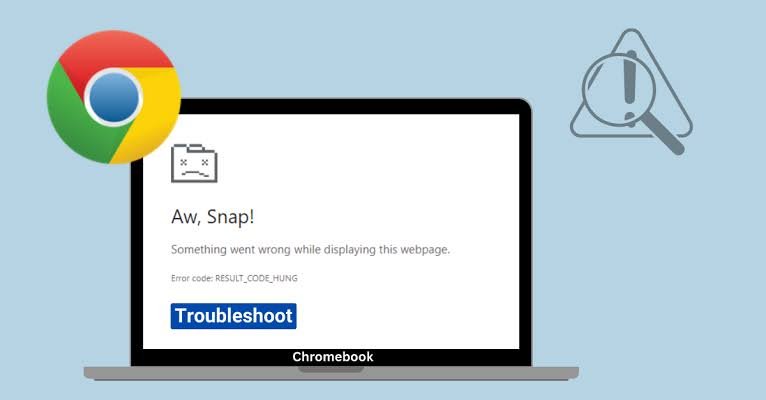
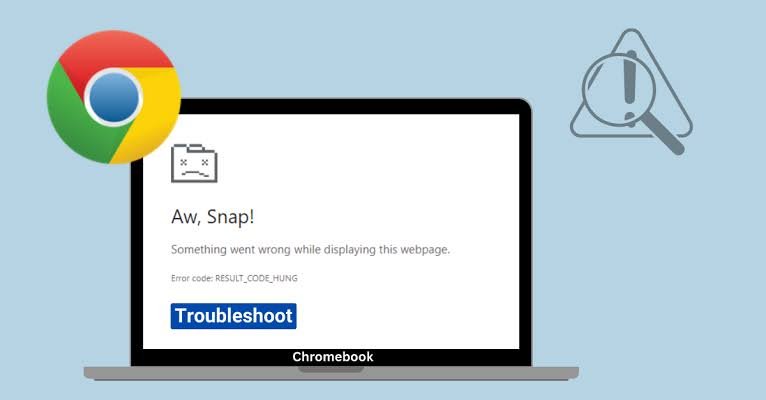
How to Fix Result_Code_Hung Error in Chrome; Google Chrome is undoubtedly one of the most popular web browsers, known for its speed, reliability, and a wide range of features. However, like any other software, it’s not immune to occasional errors and glitches. One such error that Chrome users may encounter is the “Result_Code_Hung” error. This error typically occurs when a webpage or extension becomes unresponsive, causing Chrome to hang or freeze.
In this how-to guide, we will explore what the “Result_Code_Hung” error means, what causes it, and, most importantly, how to fix it. Whether you’re a casual Chrome user or rely on it for work, resolving this error will ensure a smoother browsing experience.
What Causes the “Result_Code_Hung” Error
Before we fix this issue, let’s first understand what the “Result_Code_Hung” error signifies. When this error occurs, it essentially means that a process within Chrome has become unresponsive or “hung.” In technical terms, it’s an error code that Chrome uses to identify a situation where a tab, extension, or component has stopped responding to user input.
Common scenarios that lead to this error include:
- – A webpage with heavy content that’s taking too long to load.
- – Browser extensions conflicting with each other or causing excessive resource usage.
- – Outdated or corrupted browser files.
- – Network issues that prevent Chrome from communicating with web servers.
Now that we’ve established what the error is, let’s move on to the solutions on How to fix Result_code_hung in Chrome
How To Fix Result_code_hung Error in Chrome
Solution 1: Reloading the Page
Sometimes, the “Result_Code_Hung” error can be a temporary hiccup caused by a slow-loading webpage or a minor glitch. In such cases, simply reloading the page can often resolve the issue. To reload the page follow the steps below;
- 1. Click the circular arrow icon (the “Reload” button) in the address bar of the unresponsive tab.
- 2. Alternatively, you can press `F5` on your keyboard or use the keyboard shortcut `Ctrl + R` (or `Cmd + R` on Mac) to refresh the page.
If the page reloads successfully, and the error disappears, you can continue browsing as usual. If not, proceed to the next solution.
Solution 2: Closing Unresponsive Tabs
If the “Result_Code_Hung” error is isolated to a specific tab or tabs, closing those tabs can help resolve the issue. Here’s how to do it:
- 1. Identify the unresponsive tab(s). These are the tabs that are not loading or responding.
- 2. Right-click on the tab.
- 3. Select “Close” from the context menu.
Repeat this process for all unresponsive tabs. After closing them, try reopening the webpages one at a time to see if the error reoccurs with a specific webpage.
Solution 3: Disabling or Removing Problematic Chrome Extensions
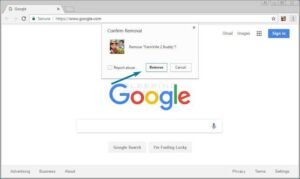
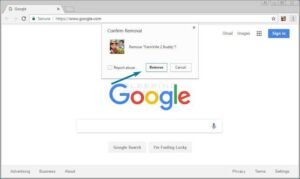
Extensions can be a common source of conflicts and errors in Chrome. If you suspect that an extension is causing the “Result_Code_Hung” error, consider disabling or removing it, here is how to go about it;
- 1. Click the three-dot menu icon (located at the top-right corner of Chrome).
- 2. Go to “More tools” > “Extensions.”
You’ll see a list of all your installed extensions. Here’s what you can do:
- – Disable an Extension: To temporarily disable an extension, toggle the switch next to it to the off position.
- – Remove an Extension: To permanently remove an extension, click the “Remove” button below the extension.
After disabling or removing extensions, restart Chrome and check if the error persists. If it’s gone, you’ve likely identified the problematic extension. You can try reinstalling it or look for alternatives.
Solution 4: Clearing Cache and Cookies
Cached data and cookies can sometimes become corrupted and lead to browser errors. Clearing them can help, here is how to go about it;
- 1. Click the three-dot menu icon.
- 2. Go to “Settings.”
- 3. Scroll down and click on “Privacy and security.”
- 4. Under “Privacy and security,” click on “Clear browsing data.”
In the “Clear browsing data” window:
- – Select “Cookies and other site data.”
- – Select “Cached images and files.”
Ensure that the “Time range” is set to “All time” to clear all data.
5. Click the “Clear data” button.
This will clear your cache and cookies. Afterward, restart Chrome and see if the error is resolved.
Solution 5: Updating Chrome
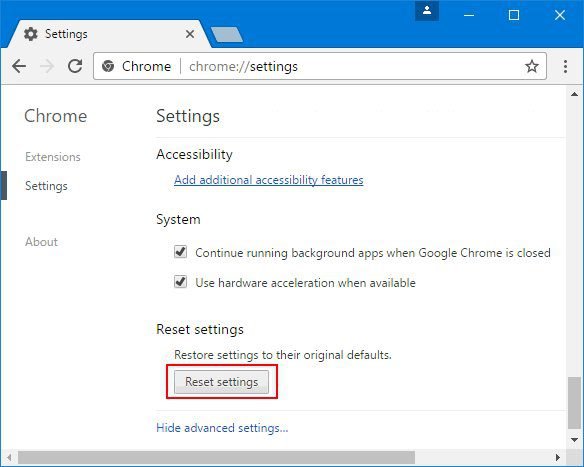
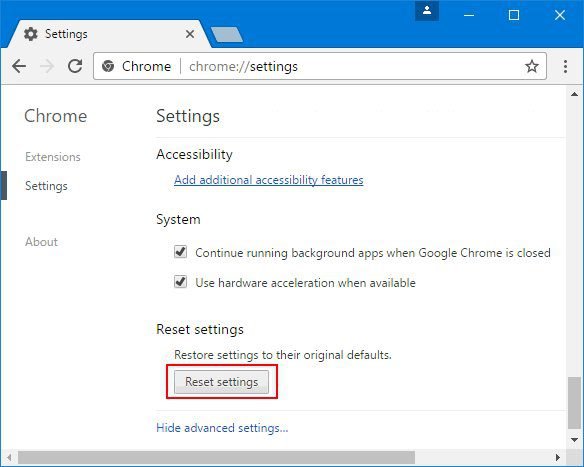
Outdated browser versions can contain bugs and security vulnerabilities that can lead to errors like “Result_Code_Hung.” To ensure you’re using the latest version of Chrome take the following steps;
- 1. Click the three-dot menu icon.
- 2. Go to “Help” > “About Google Chrome.”
Chrome will automatically check for updates. If an update is available, it will be downloaded and installed.
3. Once the update is complete, click the “Relaunch” button to restart Chrome.
Check if the error persists after updating Chrome.
Solution 6: Resetting Chrome
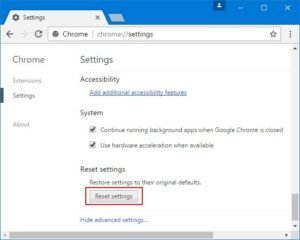
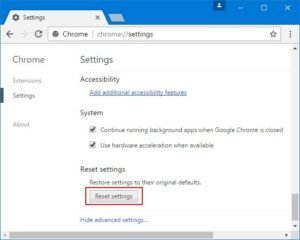
If none of the above solutions work, you can try resetting Chrome to its default settings. This will revert Chrome to its original state, removing all extensions and custom settings. Here’s how:
- 1. Click the three-dot menu icon.
- 2. Go to “Settings.”
- 3. Scroll down and click on “Advanced.”
- 4. Under the “Reset and clean up” section, select “Restore settings to their original defaults.”
5. Click the “Reset settings” button.
This will reset Chrome. You can then reconfigure your settings and reinstall extensions as needed.
Solution 7: Checking for Malware
Malware or viruses on your computer can interfere with Chrome’s normal operation, leading to errors. It’s a good practice to run a malware scan to ensure your system is clean, here is what to do;
- 1. Use a reputable antivirus or antimalware program to perform a full system scan.
- 2. Follow the program’s instructions to remove any detected threats.
After cleaning your system, restart Chrome and see if the error is resolved.
Solution 8: Verify Your Internet Connection
It’s worth considering that the RESULT_CODE_HUNG error in Chrome might stem from an unstable internet connection. While your computer may indicate that you’re connected to the internet, it’s essential to assess the quality and speed of your connection. A sluggish or unreliable internet connection can indeed be a contributing factor to this error.
Conclusion
The “Result_Code_Hung” error in Google Chrome can be a frustrating experience, but by following the solutions outlined in this guide, you can troubleshoot and resolve the issue. Whether it’s a simple page reload, closing unresponsive tabs, managing extensions, clearing cache and cookies, updating Chrome, resetting the browser, or checking for malware, there are several steps you can take to ensure a smoother browsing experience.
Remember to keep your browser and extensions updated regularly to minimize the chances of encountering such errors in the future. With these solutions, you can enjoy the speed and reliability of Google Chrome without the hindrance of the “Result_Code_Hung” error. Do well to let’s us know your experience with the methods we provide. Drop your comments in the comment area.