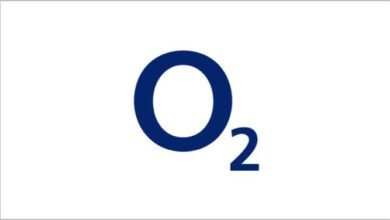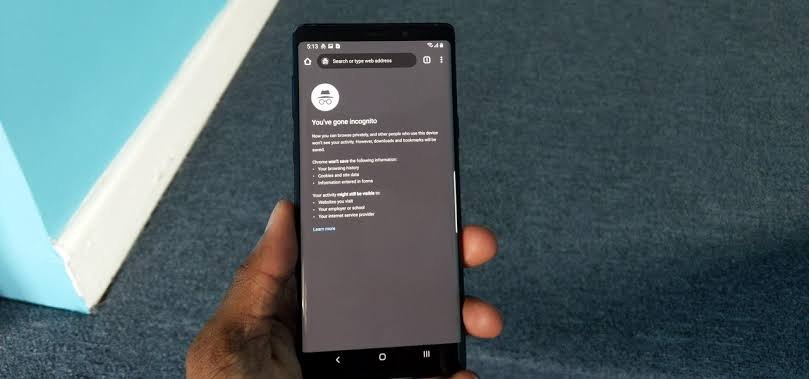
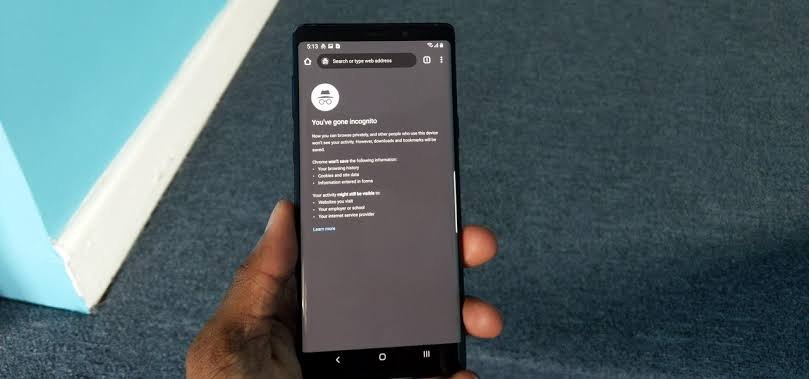
Do you know that you can now make Incognito mode on chrome browser more secured with the use of your finger scammer?
In this how to series I will show you how to turn enable finger prints on incognito mode in google chrome browser.
This guide is for Android users only and had of the time of writing this article this feature is not fully available on all device, if you are using the recent Google Chrome 105, the new finger print secured feature is available to you, it comes with the app.
How to Access the fingerprint-secured Incognito mode in Chrome 105?
To gain access to this feature follow the steps below,
First head into the Google Chrome app on your Android phone.
Second, click on the search bar and copy and past the link below in the search bar and hit enter
chrome://flags/#incognito-reauthentication-for-android
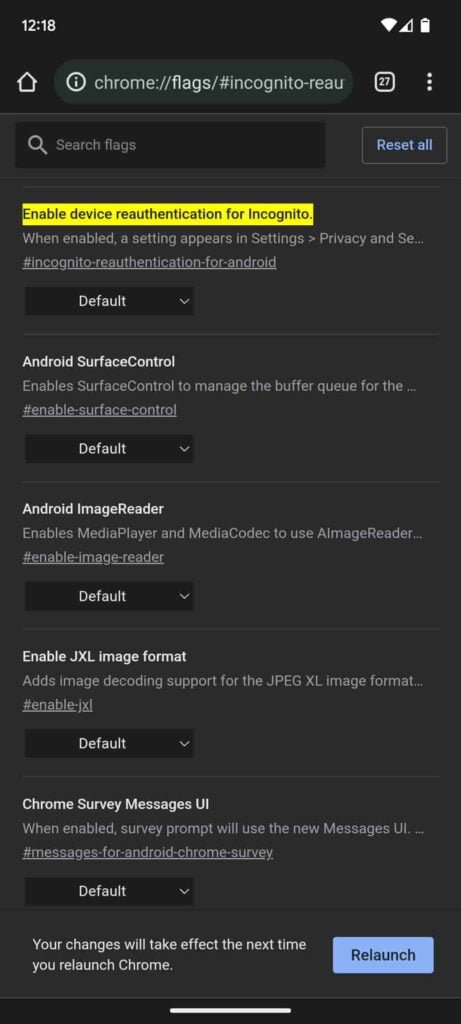
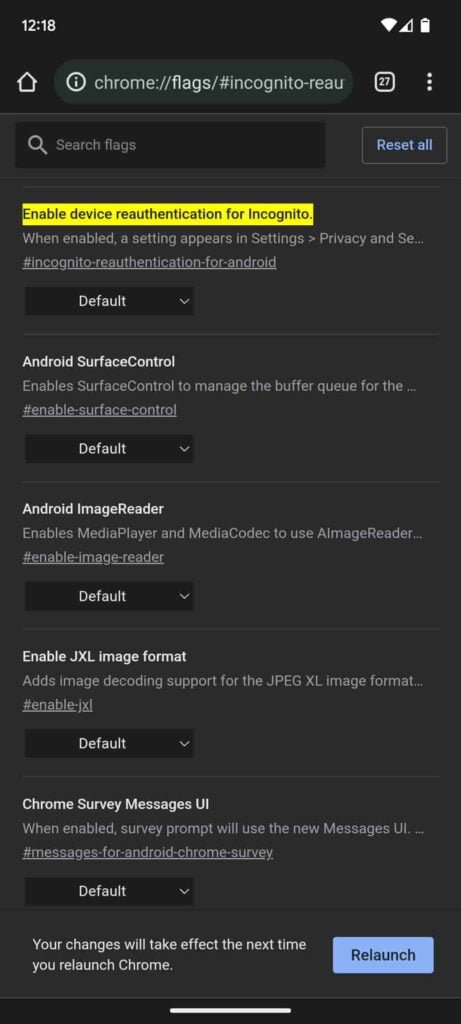
After which you will immediately see an option at the top of the app that will turn on the fingerprint security function, change it to enable in the default.
After that click on relaunch or close the app and open it again, then you are good to good.


How to turn on fingerprint authentication for Chrome’s Incognito mode?
To turn on authentification, follow the steps below and you incognito mode will be locked under your fingerprint
Steps;
1. Download Chrome Browser App to your device if it wasn’t pre-installed, then launch it.
2.Click on the three-dot menu at the top right corner of the app.
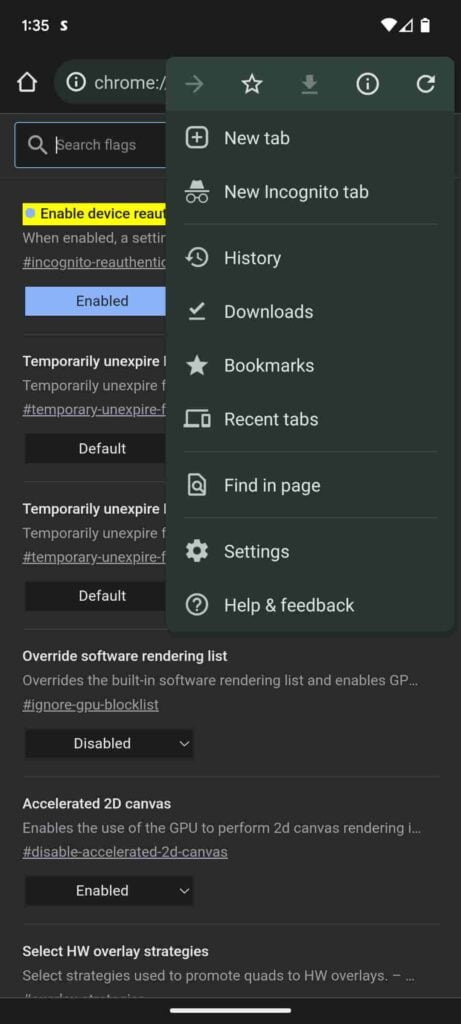
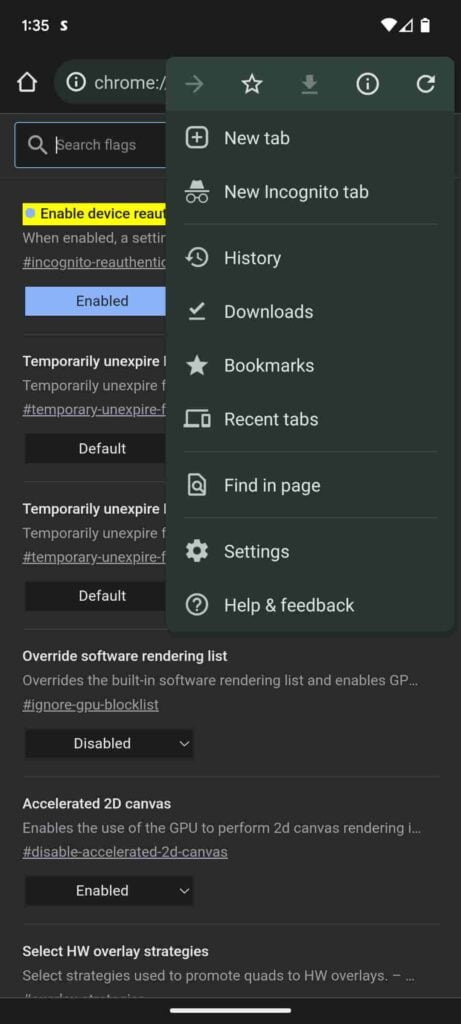
3.Hit on Settings
4.Hit Privacy and security, Under Settings
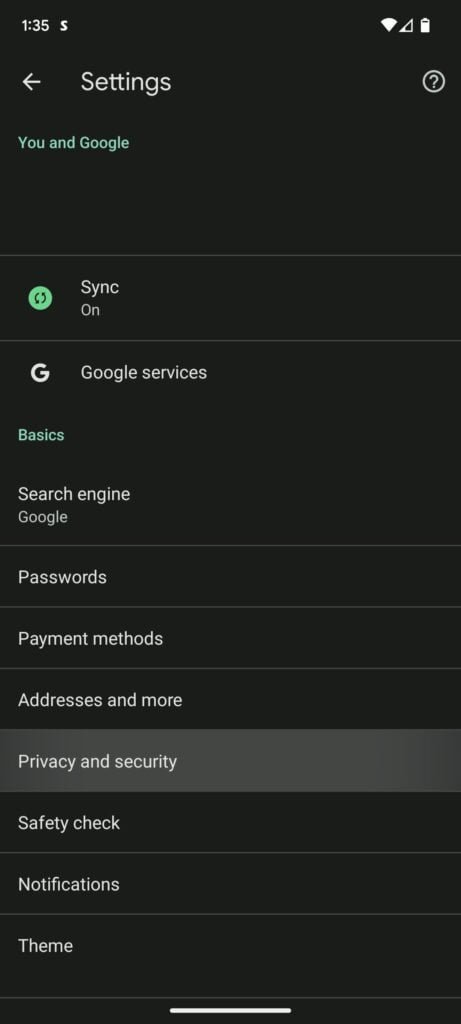
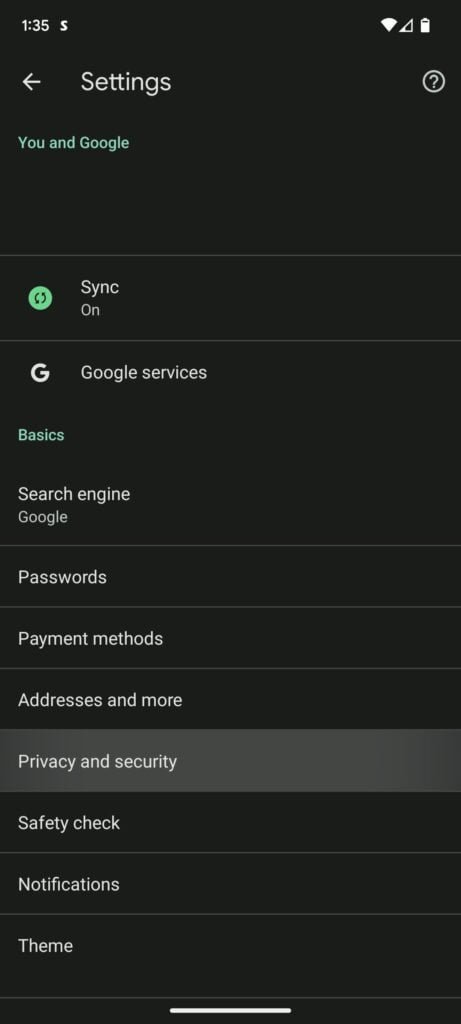
5.Toggle on the “Lock Incognito tabs when you leave Chrome.”
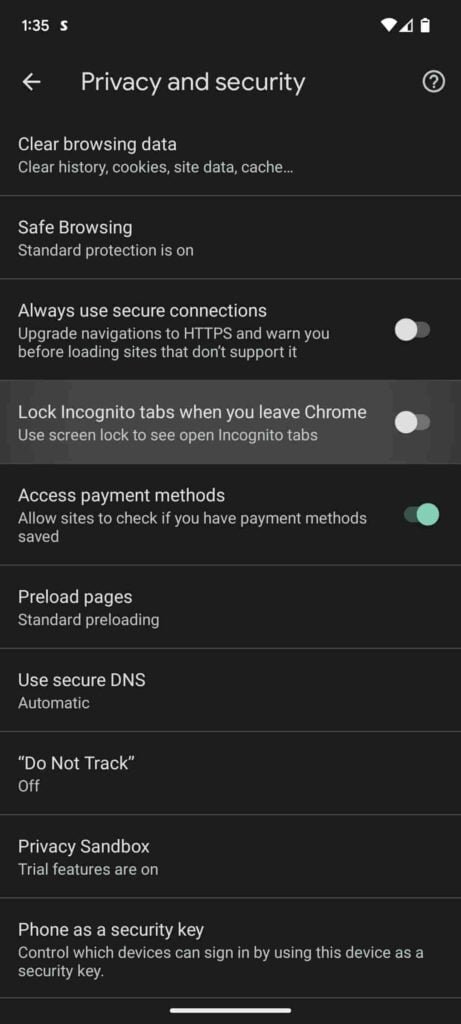
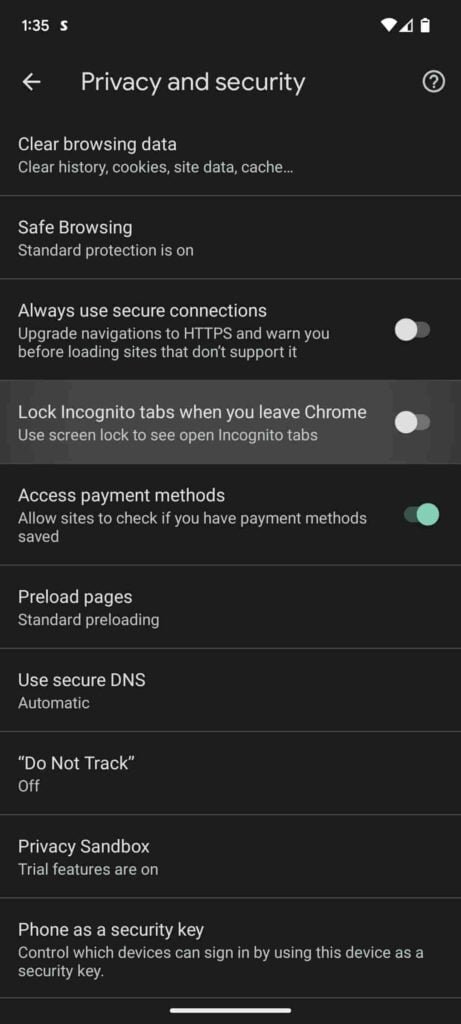
5.Proceed by scanning your fingerprint.
With this procedure, everytime you open chrome when Incognito tab is active, you will see a gray Incognito icon in the private section. To unlock it you will have to tap on the unlock incognito button at the bottom, you will be prompt to scan your fingerprint to open those Incognito tabs in chrome or either way you can opt to use a password or passcode to open those tabs.
Why do I need to fingerprint authentication for Chrome’s Incognito mode?
This feature is great for keeping a set of private tabs open and not having to worry about them opening without a hitch. While the option currently needs to be enabled manually by some, the feature is soon to roll out widely to everyone.