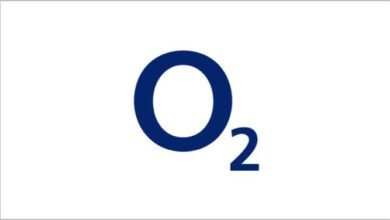How to Block UBA BANK ATM Card and Ensure Security: So, you’ve found yourself in a situation where you need to block your UBA BANK ATM card, huh? Don’t worry, I’m here to help you out. Blocking your card is a smart move if you suspect it’s lost, stolen, or if you’ve noticed any unauthorized transactions. By taking quick action, you can protect yourself from potential financial harm and secure your funds.
In this guide, I’ll walk you through the steps to block your UBA BANK ATM card. Although the process may vary slightly depending on your specific situation, I’ll provide you with general instructions that should point you in the right direction. Remember, it’s always a good idea to contact your bank directly for personalized assistance.
Now, let’s get started on safeguarding your finances by blocking your UBA BANK ATM card!
1. How to Block UBA ATM Card on Mobile App
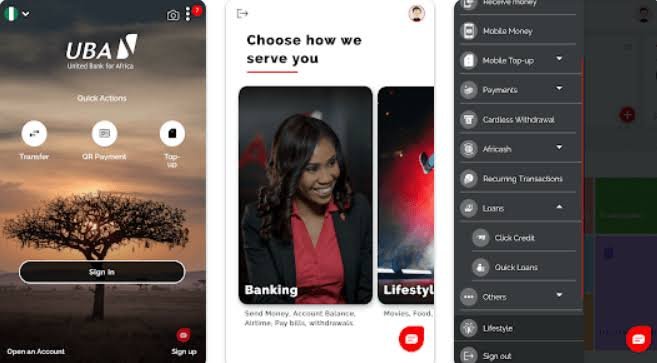
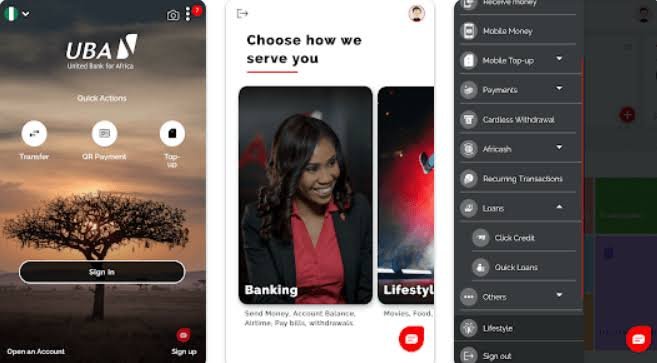
If you prefer the convenience of mobile banking, you can easily block your UBA ATM card using the UBA mobile app. Here’s how:
- Download and install the UBA mobile app on your smartphone (if you haven’t already).
- Log in to the app and navigate to the self-service section.
- Locate the “Block Card” option and click on it.
- Follow the prompts to disable your UBA ATM card.
- Confirm your request to block the card.
2. How to Block UBA Account With USSD Code
Blocking your UBA account is also possible using USSD codes. Follow these steps to block your UBA ATM card:
- Dial *919*10# from the phone number linked to your UBA account.
- Select the option to block your debit card (ATM card).
- Confirm your request to block the card.
3. How to Block UBA ATM Card Online
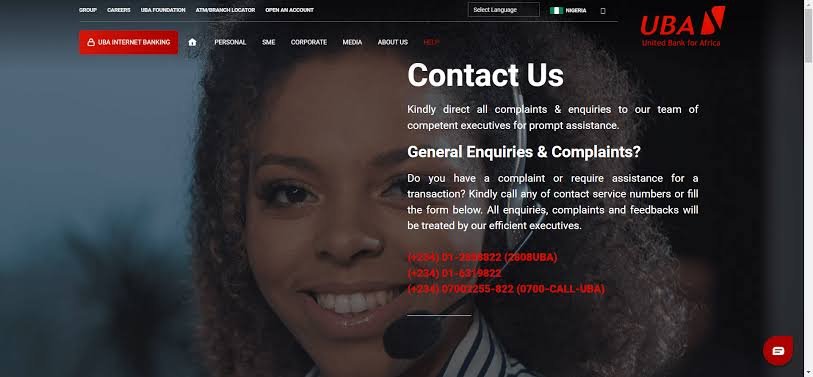
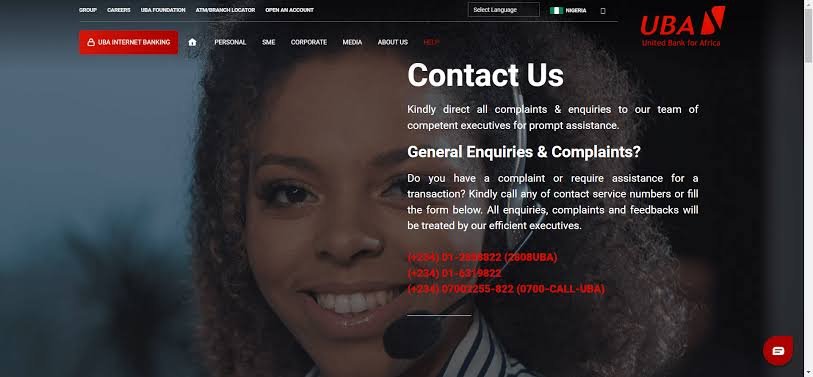
UBA’s internet banking platform provides a convenient option to block your ATM card online. Here’s what you need to do:
- Visit the UBA internet banking platform.
- Log in using your UBA UserID and password.
- Select the self-service option.
- Click on “Block Card” to disable your UBA ATM card.
- Confirm your request to block the card.
4. How to Block UBA ATM Card Using WhatsApp
For UBA customers who prefer using WhatsApp, you can leverage UBA’s Chat Banking (Leo) to block your ATM card. Follow these steps:
- Send a message with “Block Card” to Leo on WhatsApp.
- Follow the instructions provided to block your UBA ATM card.
5. How to Block UBA ATM Card using Facebook
If you’re an active Facebook user, you can also block your UBA ATM card through the UBA Chat Banking (Leo) on Facebook. Here’s what you need to do:
- Send a message with “Block Card” to Leo on Facebook.
- Follow the instructions provided to block your UBA ATM card.
6. How to Block UBA ATM Card using Leo
In case the USSD code method doesn’t work for you, UBA’s Chat Banking (Leo) can be a reliable alternative. Here’s how you can use Leo to block your UBA ATM card:
- Send a message with “Block Card” to Leo on WhatsApp or Facebook.
- Follow the instructions provided to block your UBA ATM card.
7. How to Unblock my UBA Account
If you need to unblock your UBA account for any reason, follow these steps:
- Visit a UBA bank branch.
- Contact UBA Customer Care Fulfillment Centre via phone at 01-2808822
- or 07002255822, or send an email to cfc@ubagroup.com.
6. UBA Customer Number
For any inquiries or assistance related to your UBA account, you can reach out to UBA Customer Care at the following numbers:
– Phone: 01-2808822, 07002255822
Conclusion
By familiarizing yourself with the various methods to block your UBA BANK ATM card, you can take proactive steps to protect your finances. Whether you choose the mobile app, USSD codes, social media platforms, or online banking, UBA provides multiple convenient options for card blocking.
Remember, it’s essential to act swiftly if you suspect any unauthorized activity on your card. Stay vigilant and keep your financial assets secure.
Additional Reading
Latest Vivo Phones And Prices In Nigeria 2023