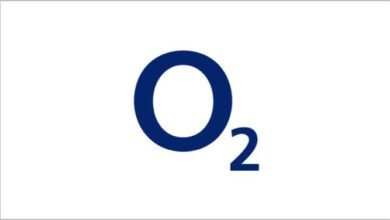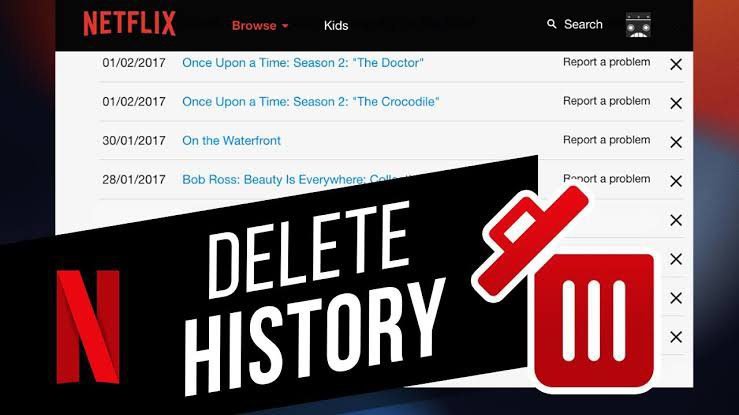
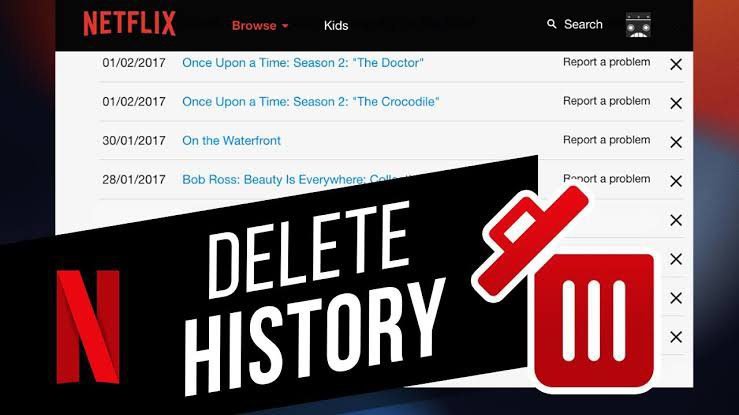
How to Delete History on Netflix: A Quick Guide to Clear Your Viewing Records: Netflix is a treasure trove of movies and shows, and sometimes, you might want to clear your viewing history for various reasons—whether it’s to remove titles you no longer want to see or just keep your watching habits private. In this article, I will explain how to delete your history on Netflix, ensuring you can enjoy your favorite content without any lingering records. Let’s dive in!
What Does Deleting History on Netflix Mean?
When we talk about deleting history on Netflix, we’re referring to the process of removing specific titles from your viewing history. This action ensures that the titles you delete will no longer influence Netflix’s recommendations and won’t be visible in your “Continue Watching” list.
How to Delete History on Netflix
Step 1: Open Netflix
- – First, make sure you’re logged into your Netflix account. Open the Netflix app on your device or visit the Netflix website and log in.
Step 2: Access Your Account
- – In the top-right corner of the Netflix homepage, you’ll see your profile icon. Click on it to access a dropdown menu.
Step 3: Go to Account
- – From the dropdown menu, select “Account.” This will take you to your Netflix account settings.
Step 4: Navigate to “Profile & Parental Controls”
- – In your account settings, scroll down to the “Profile & Parental Controls” section. Here, you’ll see a list of profiles associated with your account.
Step 5: Choose the Profile
- – Click on the profile for which you want to delete the viewing history. You’ll be taken to that profile’s settings.
Step 6: Delete Specific Titles
- – Under the selected profile, scroll down to the “Viewing activity” section. Here, you’ll find a list of titles you’ve watched.
Step 7: Remove a Title
- – To delete a specific title, click the “X” icon located to the right of the title. Netflix will ask if you’re sure you want to remove the title from your viewing history. Confirm by clicking “Remove Series” or “Remove Movie.”
Step 8: Done
- – That’s it! The selected title is now removed from your viewing history on Netflix.
FAQs: Frequently Asked Questions
Can I delete my entire viewing history on Netflix at once?
No, Netflix doesn’t provide an option to clear your entire viewing history in one go. You need to delete titles individually.
Will removing a title from my history affect my recommendations?
Yes, removing a title from your history ensures it no longer influences Netflix’s recommendations.
Is there a limit to how many titles I can remove from my history?
No, you can remove as many titles as you like from your viewing history on Netflix
Conclusion
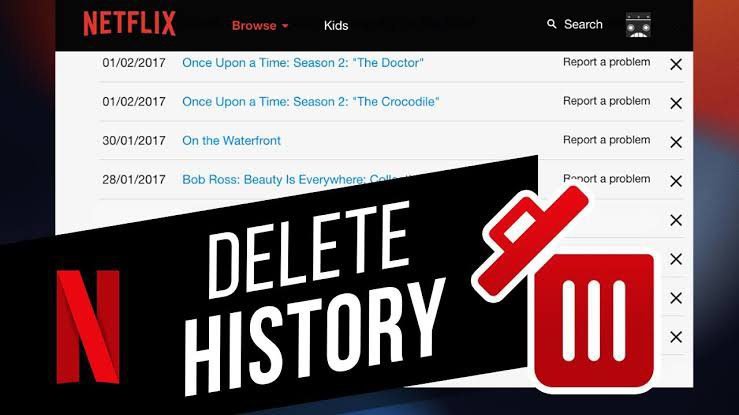
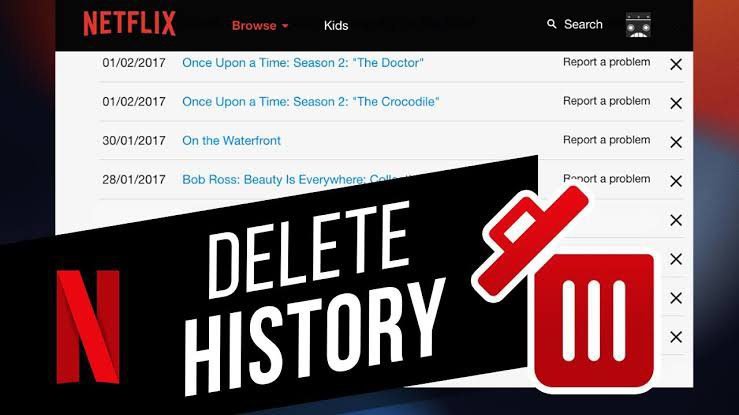
Deleting your Netflix viewing history is a simple process that allows you to curate your profile and recommendations. Whether you want to remove a specific title or just maintain your privacy, following these steps will help you manage your Netflix history effortlessly.