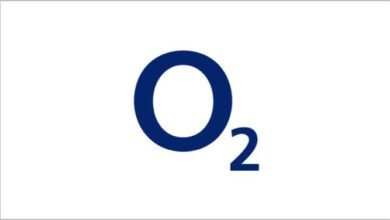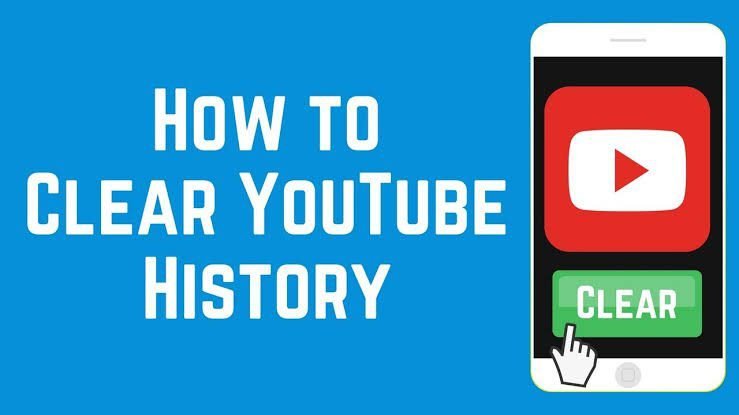
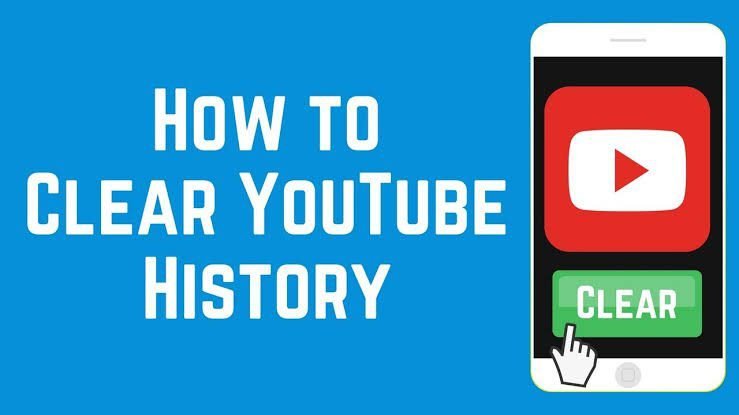
How to Delete YouTube History: A Quick Guide to Clean Your Viewing Record: YouTube is a vast treasure trove of videos, and while it’s great for finding content, sometimes you might want to remove certain videos from your viewing history. Whether it’s to maintain your privacy, improve recommendations, or just keep things tidy, this guide will show you how to delete your YouTube history. Let’s get started!
What Does Deleting YouTube History Mean?
When you delete your YouTube history, you are essentially removing records of the videos you’ve watched on the platform. This includes the videos you’ve searched for, clicked on, and viewed.
How to Delete YouTube History
Step 1: Open YouTube
– Start by opening the YouTube app on your mobile device or visiting the YouTube website on your computer.
Step 2: Access Your Account
– In the top-right corner of the YouTube homepage, you’ll find a small circle with your profile picture (or your profile icon). Click on it to access the account menu.
Step 3: Go to History
– In the account menu, select “History.” This will take you to a page where you can see your watch history.
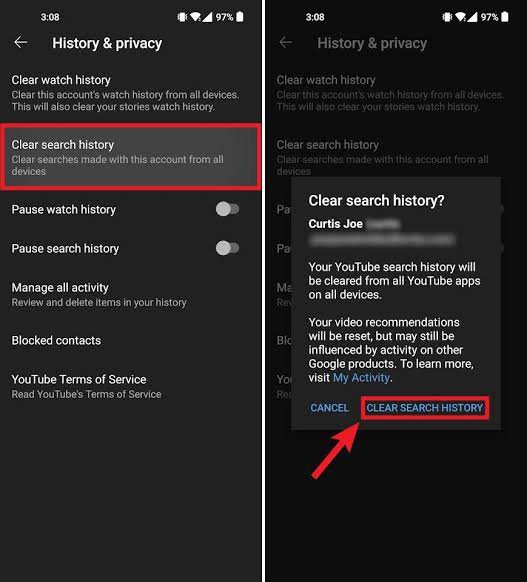
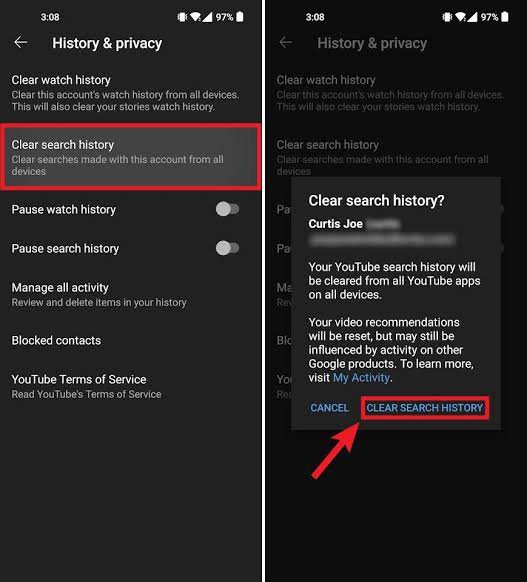
Step 4: Clear Watch History
– On the “History” page, you’ll see two tabs: “Watch history” and “Search history.” To clear your watch history, click on the “Clear All Watch History” button. YouTube will ask for confirmation.
Step 5: Confirm Clearing Watch History
– Confirm that you want to clear your watch history by clicking the “Clear Watch History” button again.
Step 6: Clear Search History (Optional)
– If you also want to clear your search history, return to the “History” page and click on the “Clear All Search History” button. Confirm your choice.
FAQs: Frequently Asked Questions
Will clearing my watch history affect my YouTube recommendations?
Clearing your watch history may temporarily affect your recommendations as YouTube won’t have recent data to base recommendations on. However, as you continue to watch new videos, recommendations will adjust accordingly.
Can I delete specific videos from my watch history instead of clearing all of it?
Yes, you can delete individual videos from your watch history. On the “History” page, hover over the video you want to remove, and click the “X” icon that appears.
Does clearing watch history affect my liked videos or playlists?
No, clearing your watch history doesn’t affect your liked videos or playlists. It only removes records of videos you’ve watched.
Conclusion
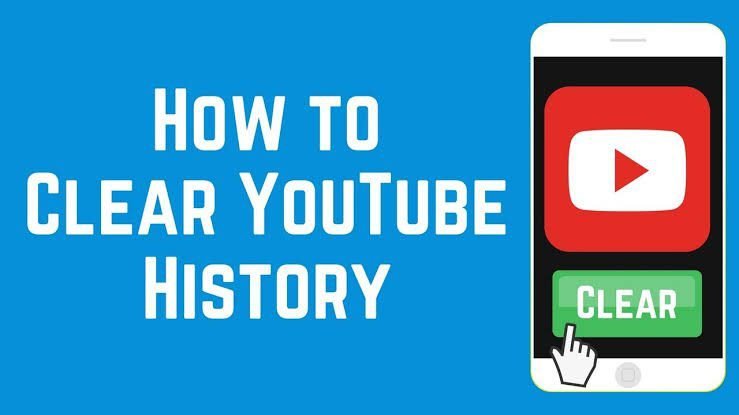
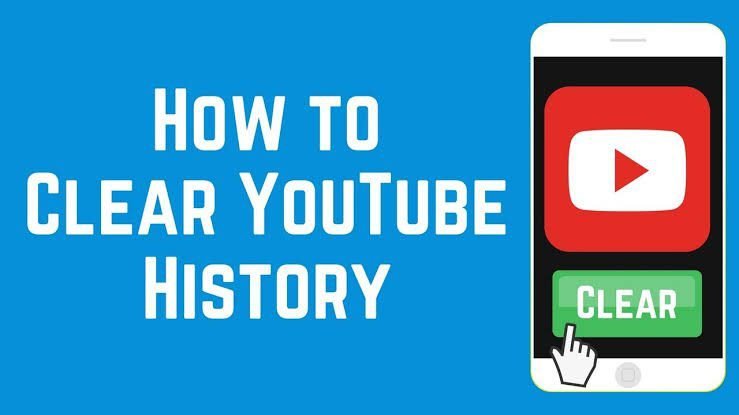
Deleting your YouTube history is a straightforward process that allows you to curate your viewing record and maintain your privacy. Whether you want to remove specific videos or clear your entire history, following these steps will help you manage your YouTube history with ease.