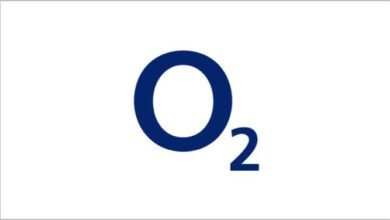How to Fix Error Communicating with Plugin Service ChatGPT; In the modern age of technology, artificial intelligence has become an integral part of our lives. ChatGPT, powered by OpenAI, is one such AI model that enables human-like conversations with a computer program. From answering questions to providing assistance. However, like any software, ChatGPT can encounter errors. One common issue users face is the “Error Communicating with Plugin Service ChatGPT.” This error can be frustrating at times, but fear not! In this article, we will guide you through the steps to resolve this problem and get ChatGPT up and running smoothly again. First Let’s under what causes the error.
What Causes Error Communicating with Plugin Service ChatGPT
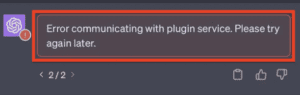
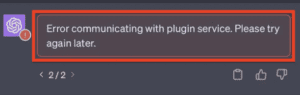
Before we talk about the solution of the ChatGPT error, let’s briefly understand what the “Error Communicating with Plugin Service ChatGPT” means. This error typically occurs when the ChatGPT plugin on your device is unable to establish a connection with the service that powers it. It can be caused by various factors, such as network issues, misconfigurations, or even temporary server problems. So now we know the caused of such error on ChatGPT let’s discuss how it can be fixed.
How to Fix Error Communicating with Plugin Service ChatGPT
Steps to Fix “Error Communicating with Plugin Service ChatGPT”
Step 1: Check Your Internet Connection
The most common reason for this error is a disrupted internet connection. You want to ensure that your device is connected to a stable and active internet connection. A weak or disrupted connection can lead to communication errors with ChatGPT. You can do this by opening a web browser or any other app that requires internet access to confirm if the issue is with your connection, if yes the you should restart your router or switch to a different network if needed.
Step 2: Clear Cache and Cookies
Over time, cached data and cookies in your web browser can accumulate and cause issues. Clear them and try accessing ChatGPT again. Here’s how to do it in most browsers:
- For Chrome: Go to “Settings” > “Privacy and security” > “Clear browsing data.”
- – For Firefox: Navigate to “Options” > “Privacy & Security” > “Cookies and Site Data” > “Clear Data.”
- – For Safari: Click on “Safari” > “Clear History” > select “all history” > “Clear History.”
Step 3: Disable Browser Extensions
At times browser extensions can interfere with the proper functioning of websites, including ChatGPT. So you want to disable all extensions on your browser and check if the error persists. If it resolves the issue, enable them one by one to identify the problematic extension.
Step 4: Update Your Browser
An outdated browsers can have compatibility issues with web services like ChatGPT, thereby causing Error Communicating with Plugin Service ChatGPT issues. Make sure your browser is up to date by going to its settings and checking for updates. Update if necessary.
Step 5: Check for Software Conflicts
In some cases, third-party software or security applications can interfere with ChatGPT’s operation. For troubleshooting temporarily disable any firewalls, antivirus software, or VPNs you have installed to see if they are causing the error. If the problem stops then start enabling them one after another.
Step 6: Consider Switching to Another Browser
If you’re encountering the “Error Communicating with Plugin Service ChatGPT,” it’s a wise move to consider switching to an alternative web browser. Download and install a different browser of your choice, and see if the error continues to disturb your ChatGPT experience.
It may surprise you that the error no longer exists in the new browser. Keep in mind that troubleshooting often involves exploring various solutions, and experimenting with a different browser might just be the swift remedy you’ve been seeking.
Step 7: Restart Your Device
Lastly you want to restart your device, a simple system restart can often resolve mysterious errors. Reboot your computer or device, then try accessing ChatGPT again.
If you are using the ChatGPT Mobile App, to solve the Error Communicating with Plugin Service ChatGPT issue follow the steps below;
1. Restart the Application
Sometimes, the error might be a temporary glitch. So you want to close the CHATGPT Application, and reopen it. This simple action can often resolve the Error Communicating with Plugin Service ChatGPT issue.
2. Clear Cache and Data (Android)
If restarting the app doesn’t work, you can try clearing the cache and data for the ChatGPT plugin. To do this on an Android device, follow these steps:
- a. Go to “Settings.”
- b. Select “Apps” or “Application Manager,” depending on your device.
- c. Find and tap on the ChatGPT app.
- d. Choose “Storage.”
- e. Click on “Clear Cache” and “Clear Data.”
It is important to Note that clearing data will reset any customization you’ve done within the app.
3. Update the App
When your app is outdated this can make you to encounter such error.
Make sure that you have the latest version of the ChatGPT app installed on your device. Developers often release updates to fix bugs and improve performance. Check your app store for any available updates.
4. Check Server Status
Sometimes, the error might be on the service provider’s end. Check OpenAI’s status page or their official social media channels for any announcements about service disruptions or maintenance.
5. Reinstall the ChatGPT Plugin
If all else fails, you can try uninstalling and then reinstalling the ChatGPT plugin. This can help resolve any issues related to corrupted files or configurations.
Conclusion
The “Error Communicating with Plugin Service ChatGPT” can be a frustrating to deal with, but with the steps outlined in this article, you can troubleshoot and resolve the issue. By checking your internet connection, clearing cache and cookies, disabling browser extensions, updating your browser, investigating software conflicts, and restarting your device, you can increase your chances of getting ChatGPT back in action. Remember that persistence and patience are key when troubleshooting such errors. If the problem persists, consider seeking help from the ChatGPT support team or online communities for further assistance.