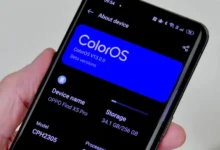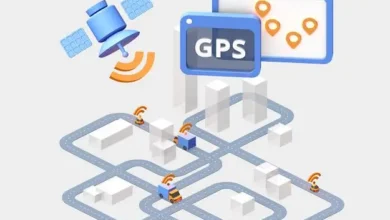What is Emergency SOS – Many of us now carry smartphones with amazing capabilities. Still, one of the most important features is the ability to quickly call for help in an emergency. Whether you have an iPhone, Android, or other device, learning how to activate the emergency SOS or call features can save your life one day. This guide will provide an overview of emergency calling and key tips everyone should know.
How Emergency Calling Works on Smartphones
Modern smartphones are essentially mobile computers with phone capabilities. Importantly, regulations require that all smartphones are able to contact emergency responders regardless of if the phone has active service. Suppose you dial the emergency number in your country (911 in the US). In that case, the phone will utilize any available cell signal, wireless internet connection, or other method to try to make the call.
Both iPhones and Android devices also now have dedicated emergency SOS features that are optimized specifically for quickly and easily contacting responders when you are in peril. We’ll cover how these work in more detail for the two most common platforms.
How To Activate Emergency SOS on iPhones

Apple provides an emergency SOS feature on all newer iPhones that provides a fast way to call responders and notify emergency contacts when needed. Here’s an overview of how it works:
- Click the side or top power button 5 times quickly to trigger the countdown. Continue holding as it counts down to contact responders.
- You can also press and hold both the side and volume down buttons together to immediately dial without the countdown.
- The phone will call the local emergency number via a cellular connection or WiFi calling.
- After the call ends, your iPhone contacts your emergency contacts via text message with your current location.
Using Emergency Features on Android Devices
Android phones will also make emergency calls by simply dialing the local number. However, Google provides some enhanced emergency aid features:

- Most Android devices allow you to press the power button 3 to 5 times quickly to call responders.
- When setting up an Android phone, you can enter emergency medical information and emergency contacts that responders and medical personnel can access from the lock screen.
- Google makes it easy to share your real time location with contacts when you feel unsafe. The Find My Device feature also allows tracking or remotely erasing your phone if lost or stolen.
Key Tips to Remember
While emergency calling capabilities are invaluable, here are some key tips every mobile phone user should keep in mind:
- Cell service and batteries aren’t perfect, so don’t rely 100% on your mobile phone for emergencies if avoidable. But they offer a great supplemental tool when help is needed.
- Make sure to set up emergency contacts and enter critical medical details that responders can see. ICE (In Case of Emergency) contacts are standard on many phones.
- Teach children how to activate emergency features. Practice finding the buttons so calling for help is quick and instinctive if needed to build up “muscle memory”.
- Notify contacts or schedule share when you feel unsafe. Features like GPS location tracking or emergency alerts can provide additional ways friends or family can help or check in if danger occurs.
While we hope emergencies don’t happen, being prepared with mobile phone SOS capabilities can make a tremendous difference. Take the time to learn how the features work before problems occur. Understanding emergency contacts, medical details, location tracking and other options your phone provides could be vital to getting the help you or a loved one needs in a critical moment. Stay safe out there!